You start viewing the video on YouTube by clicking on the ‘Play’ button.

1. Select the settings via the link on the six-tooth wheel at the bottom right.
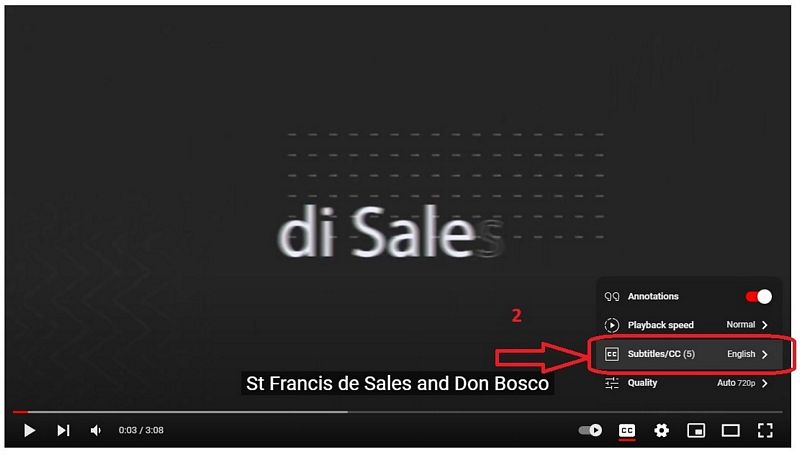
2. Select, from the drop-down menu, the link located on the “Subtitles” menu.

3. From the following drop-down menu, select the language in which you wish to read the subtitles; all subtitles translated by a human translator are found here.

4. Once you have selected the language, continue viewing the video.

5. If you prefer another language for the subtitles, you can select auto-translation from the previous menu.
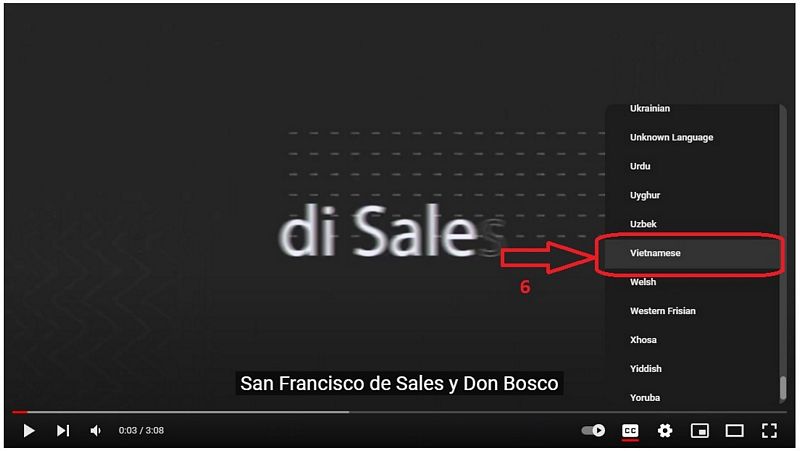
6. In the next menu, choose your preferred language; please note that this is an automatic translation, with inaccuracies.
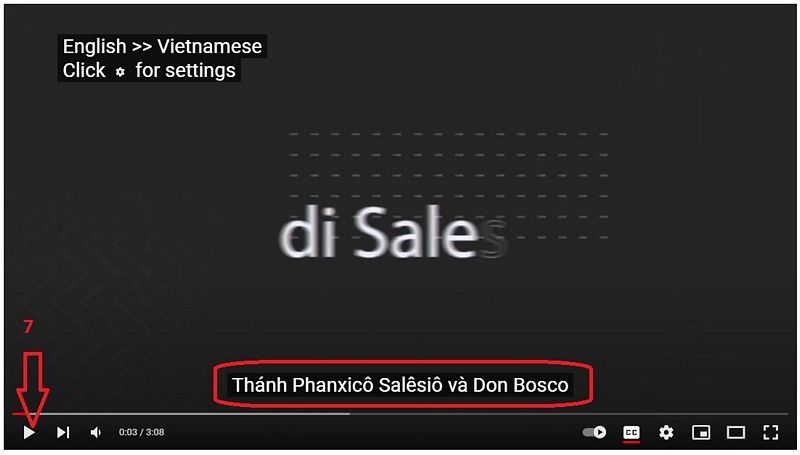
7. Once the language has been selected, continue viewing the video.

8. To delete the subtitles, select the ‘OFF’ submenu.








